PS3 BD BT Remote
Once upon a time I've made XBMC based HTPC... And as any proper HTPC mine should also have a remote control.
Since my TV is Sony, the choice was obvious - Sony PS3 BD BT Remote - both remotes are almost the same which makes HTPC looks aesthetic.
Then however I've realised that despite being recognized as a generic HID keyboard, keys mapped to buttons aren't seen by Xorg (XInput to be precise). Second issue i found was related to battery power. Don't know how PS3 is properly handling it but I solved the problem by suspending the HID via explicit teardown of BT link.
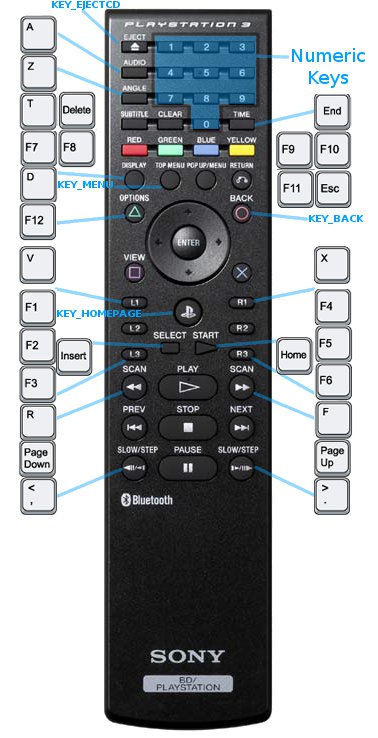
The entire story is here, some attempts were made to publish patches into bluez tree - although they were rejected by bluez devs. Well, since then I'm maintaining this repository for myself and anyone interested.
Patches could be fetched from repo - just click to package details and then expand any package
Alternate map, enabled by 'Compat=1' config option - on the image
With this layout I'm using following custom keymap for XBMC:
ruff@ruff:~/bluez$ cat ~/.xbmc/userdata/Keymap.xml
<keymap>
<global>
<keyboard>
<insert>Queue</insert>
<a>AudioNextLanguage</a>
<x>Close</x>
<f1>VolumeDown</f1>
<f4>VolumeUp</f4>
<f2>SetVolume(50)</f2>
<f3>SetVolume(75)</f3>
<d>FullScreen</d>
<t>ActivateWindow(Favourites)</t>
<f7>XBMC.ActivateWindow(MyMusic)</f7>
<f8>XBMC.ActivateWindow(MyVideos)</f8>
<f9>XBMC.ActivateWindow(MyPictures)</f9>
<f10>XBMC.ActivateWindow(Weather)</f10>
<f11>ContextMenu</f11>
<v>Playlist</v>
<end>XBMC.ActivateWindow(ShutdownMenu)</end>
</keyboard>
</global>
<MusicPlaylist>
<keyboard>
<f12>MoveItemUp</f12>
<v>MoveItemDown</v>
<d>Playlist</d>
</keyboard>
</MusicPlaylist>
<MusicPlaylistEditor>
<keyboard>
<f12>MoveItemUp</f12>
<v>MoveItemDown</v>
<d>Playlist</d>
</keyboard>
</MusicPlaylistEditor>
<Visualisation>
<keyboard>
<f12>Playlist</f12>
<home>reloadkeymaps</home>
</keyboard>
</Visualisation>
<VideoPlaylist>
<keyboard>
<f12>MoveItemUp</f12>
<v>MoveItemDown</v>
<d>Playlist</d>
</keyboard>
</VideoPlaylist>
<FullscreenVideo>
<keyboard>
<f12>NextSubtitle</f12>
<menu>ShowVideoMenu</menu>
</keyboard>
</FullscreenVideo>
</keymap>
Pairing
To switch remote to the pairing mode you need to push and hold Start + Enter buttons for 5-10 seconds. It will then become discoverable and could be added as simple input device.
Link... Tue Oct 6 22:01:43 2009 Upd.: Sun Mar 5 13:33:03 2017